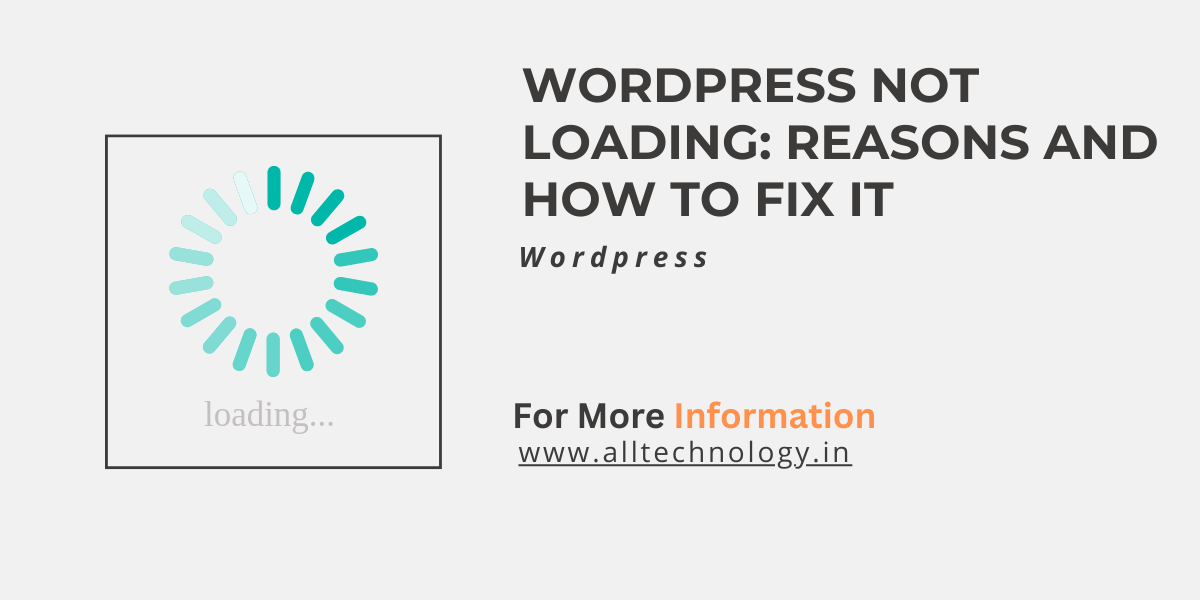Introduction
Hello Bloggers welcome alltechnology blog. In this blog you will learn WordPress not loading: Reasons and how to fix it. So friend, I will tell you why wordpress login is not happening, what is the reason behind it and what should you do for it.
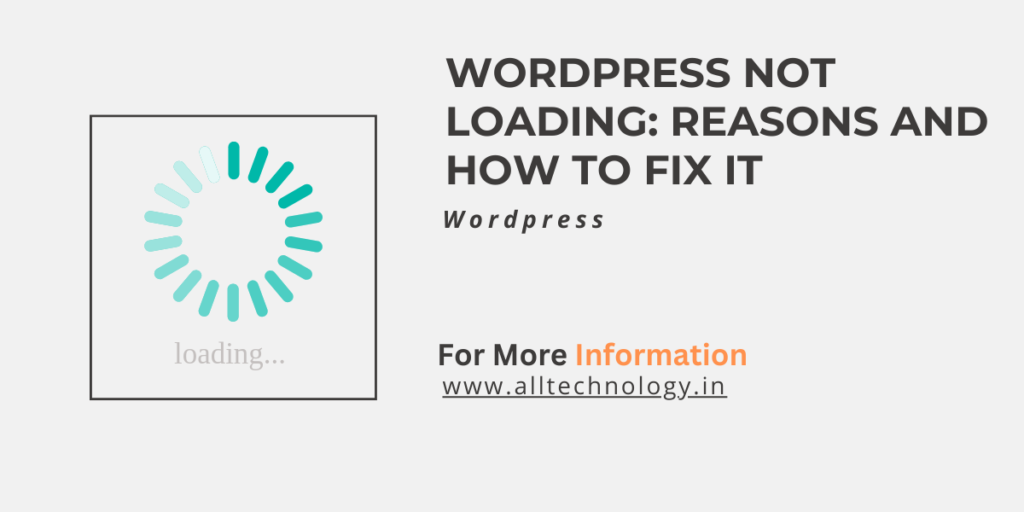
If your WordPress website isn’t loading properly, it can be frustrating. Let’s explore some common reasons and quick fixes to get your site back up and running:
- Expired Domain: Sometimes, your domain might expire. Ensure that you renew your domain annually to prevent this issue.
- Server Crash: If your server crashes, there’s often little you can do except wait for it to come back up. You can also contact your hosting provider to report the problem.
- Web Hosting Issues: Check with your web hosting service to see if there are any issues. It could be a problem on their end or yours. Verify that your account is set up correctly and that the hosting service is operational.
- Broken Codes: Low-quality themes and plugins with broken codes can cause your WordPress site to malfunction. To address this:
- Deactivate all plugins and themes except WordPress defaults.
- If your site works after deactivating them, the issue lies with one of the plugins or themes.
- Check your permalink settings as well.
- Database Login Credentials: Ensure your database login credentials are correct. Incorrect credentials can prevent your site from loading.
- Regenerate .htaccess File: Sometimes, issues with the
.htaccessfile can cause loading problems. Regenerate it by saving your permalink settings again. - Increase PHP Memory Limit and Execution Time: If your site is resource-intensive, consider increasing the PHP memory limit and maximum execution time.
- Back Up Your Website: Before attempting any fixes, always create a backup of your WordPress site. Losing files can be disastrous, so having a backup ensures you can restore your site if anything goes wrong.
- Check Site Availability: First, determine if your site is down for everyone or just you. Use a tool like WebsitePlanet to check. If it’s down only for you, the issue might be on your end (connectivity or cache). If it’s down for everyone, your site’s code or server could be the problem.
- Common Causes of a WP Site Crash:
- Expired Domain: Ensure your domain is renewed annually.
- Server Issues: Sometimes servers crash; contact your server provider.
- Web Hosting Problems: Check if your hosting service is down or misconfigured.
Additional Quick Fixes:
- Clear Browser Cache: Sometimes cached data causes loading issues.
- Fix Database Login Credentials: Verify your database login details.
- Regenerate .htaccess File: Corrupted .htaccess files can cause problems.
- Reinstall Plugins: Deactivate and reinstall plugins one by one.
- Check Permalink Settings: Ensure they’re configured correctly.
- Increase PHP Memory Limit: Edit your
php.inifile.
How do I check my server status?
- Monitor Server Resources:
- Use server monitoring tools to track resource usage (CPU, memory, disk space, etc.).
- Popular tools include:
- htop: A real-time process viewer.
- top: Displays system processes.
- nload: Monitors network traffic.
- df: Shows disk space usage.
- free: Displays memory usage.
- Check Server Logs:
- Look at your server logs (usually located in
/var/log/or a similar directory). - Common log files include:
- access.log: Records HTTP requests.
- error.log: Contains error messages.
- syslog: General system logs.
- Look at your server logs (usually located in
- Test Specific Services:
- If your server hosts specific services (e.g., MySQL, Apache, Nginx), verify that they are running.
- Use commands like:
systemctl status mysql(for MySQL)systemctl status apache2(for Apache)systemctl status nginx(for Nginx)
Check-Host.net:
- This tool allows you to monitor the availability, performance, and location of servers, hosts, and websites.
Server Status Checker by SmallSEOTools:
- This tool checks the HTTP and HTTPS status codes of URLs in real time.
IsItWP Uptime Checker:
- IsItWP’s free website uptime status checker helps you determine if your website is down for everyone or just you.
Downdetector:
- Downdetector provides a real-time overview of issues and outages for various services.
Delete or Replace Slow Plugins:
- Some plugins can significantly impact performance. Deactivate and test each plugin to identify the culprit.
Optimize Your Images:
- Large image files slow down your site. Compress images using tools like TinyPNG or ShortPixel.
Clean Up Your WordPress Database:
- Regularly optimize your database by removing unnecessary data, spam comments, and post revisions.
Implement a Content Delivery Network (CDN):
- A CDN distributes your site’s content across multiple servers globally, reducing latency.
Assess Your Web Hosting Provider’s Performance:
- Choose the right hosting plan (shared, managed WordPress, or dedicated hosting).
How can I improve my WordPress site’s security?
- Install SSL and Set Up HTTPS:
- An SSL certificate encrypts data between your site and visitors’ browsers, ensuring secure communication. It also boosts your site’s SEO.
- Many hosting providers offer free SSL certificates through Let’s Encrypt.
- Use Strong Passwords:
- Reset passwords every 3-6 months.
- Enable two-factor authentication (2FA) for an extra layer of security.
- Keep WordPress Updated:
- Regularly update your WordPress core, themes, and plugins.
- Outdated software can be vulnerable to attacks.
- Limit Access to Admin Panel by IP:
- Use plugins or server configurations to restrict access to the WordPress admin area based on IP addresses.
- Whitelist trusted IPs and block unauthorized ones.
- Install Security Plugins:
- Plugins like Wordfence, Sucuri, or iThemes Security offer features like firewall protection, malware scanning, and login attempt monitoring.
- Regularly Back Up Your Site:
- Use a reliable backup solution (e.g., UpdraftPlus or BackupBuddy).
- Schedule automated backups and store them securely offsite.
- Manage File Permissions:
- Set appropriate file permissions for directories and files.
- Avoid giving unnecessary write permissions to files.
- Hide Your WordPress Version:
- Hackers can exploit known vulnerabilities in specific versions.
- Remove the version number from your site’s source code.
Conclusion
So friends, in today’s post we told you that wordpress is not loading: Reasons and how to fix it. If you find any flaw in our then please let us know. Login to your WordPress Dashboard and delete any cached files in your caching plugin.Login to your web hosting control panel and check for any server-level cache features and clear the cache.Delete all the cached files in your browser.