Introduction
Hello Bloggers welcome alltechnology blog. In this blog you will learn. How to sync your WordPress data to a Google Sheet. So friend, I will tell you How to sync your WordPress data to a Google Sheet, what is the reason behind it and what should you do for it.
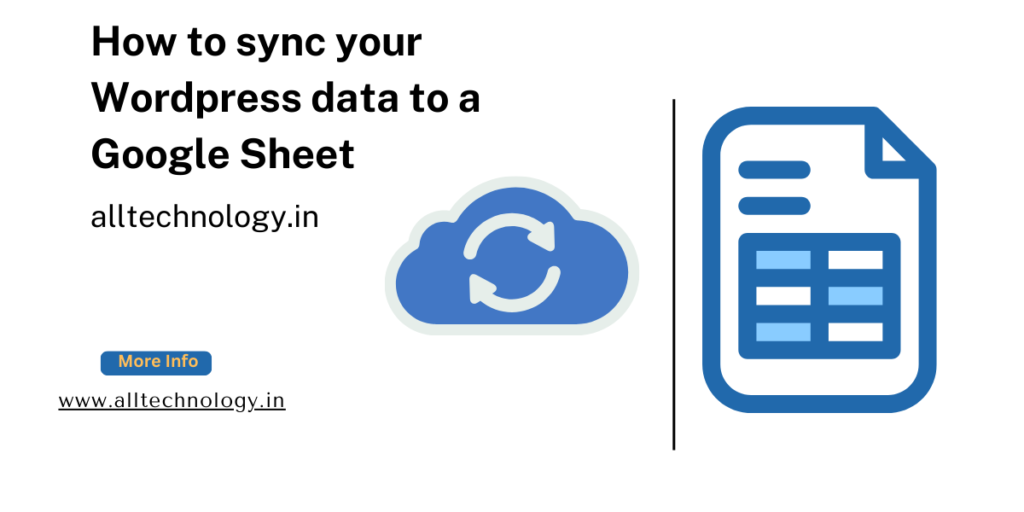
Syncing your WordPress data with Google Sheets can be incredibly useful for managing information and making informed decisions. Here are a few methods to achieve this:
Using Plugins:
- WPForms: WPForms is a popular form builder plugin for WordPress that seamlessly integrates with Google Sheets. You can create forms on your WordPress site, and the form entries will automatically sync to your Google Sheets.
Formidable Forms: Another robust form builder plugin, Formidable Forms, also offers built-in support for syncing form entries to Google Sheets.
Zapier: While not a WordPress plugin per se, Zapier allows you to create automated workflows (called “Zaps”) that connect WordPress to Google Sheets effortlessly.
Syncing WordPress Tables:
- If you’re dealing with specific tables in WordPress (e.g., custom tables), you can use the “Tables Manager” plugin.
Exporting WordPress Users Data:
- To export WordPress users’ data to Google Sheets, you can use the WP Sheet Editor plugin. Follow these steps:
- Open the WordPress users spreadsheet by going to WP Sheet Editor > Edit Users.
- Select the users you want to export.
- Export the WordPress users’ data to Google Sheets.
Remember to grant necessary permissions for the plugins to access and modify your Google Sheets. With these methods, you’ll have real-time data synchronization, simplified data management, and enhanced collaboration between your WordPress site and Google Sheets!
Can you recommend any other plugins for data synchronization?
Here are a few more plugins that can help with data synchronization between WordPress and Google Sheets:
- Sheets for WP: This plugin allows you to connect your WordPress site directly to a Google Sheet. You can create custom forms, capture data, and have it automatically populate your Google Sheet. It’s a straightforward solution for syncing data.
- WP Google Sheets Connector: This plugin provides a seamless connection between your WordPress site and Google Sheets. You can map custom fields, posts, or any other data to specific columns in your Google Sheet. It’s especially useful for content management and tracking.
- Advanced Custom Fields (ACF): While ACF is primarily known for creating custom fields within WordPress, it also has an add-on called “ACF to Google Sheet Sync.” With this add-on, you can sync ACF data to a Google Sheet, making it a powerful choice for custom content types.
Remember to choose a plugin that aligns with your specific needs and workflow. Each of these options offers different features, so pick the one that best suits your requirements. Happy syncing!
What are the pros and cons of using ACF for data synchronization?
Let’s explore the pros and cons of using Advanced Custom Fields (ACF) for data synchronization between WordPress and Google Sheets:
Pros:
- Customization and Flexibility:
- ACF allows you to create custom fields for various content types (posts, pages, custom post types, etc.). You can define specific data structures tailored to your needs.
- You can choose field types (text, number, date, relationship, etc.) and organize them within your WordPress content.
- Integration with Existing Content:
- ACF integrates seamlessly with existing content on your WordPress site. You can add custom fields to posts, pages, or any other content type.
- This makes it convenient to sync specific data points (e.g., product details, event dates, author information) to Google Sheets.
- ACF to Google Sheet Sync Add-On:
- ACF offers an add-on called “ACF to Google Sheet Sync.” With this, you can map ACF fields directly to columns in a Google Sheet.
- Changes made in ACF fields (such as updates or new entries) automatically reflect in the connected Google Sheet.
Cons:
- Dependency on ACF Plugin:
- To use ACF for data synchronization, you need to install and activate the ACF plugin. If you decide to switch to a different solution later, it might require adjustments to your content structure.
- Learning Curve:
- ACF has a learning curve, especially for beginners. Setting up custom fields and understanding the field types may take some time.
- However, once you’re familiar with it, managing ACF becomes easier.
- Limited to WordPress Environment:
- ACF is tightly integrated with WordPress. If you’re looking for a solution that works independently of your website (e.g., a standalone app), ACF might not be the best fit.
- Potential Performance Impact:
- Depending on the complexity of your ACF setup (number of fields, relationships, etc.), there could be a slight performance impact on your WordPress site.
- Regularly optimize your database and monitor performance to mitigate any issues.
In summary, ACF is a powerful tool for customizing and managing data within WordPress. If you prioritize flexibility and integration with your existing content, ACF can be an excellent choice for syncing data to Google Sheets. Just be aware of the learning curve and consider your long-term requirements!
How do I set up ACF for Google Sheet synchronization?
Setting up Advanced Custom Fields (ACF) for Google Sheet synchronization involves a few steps. Let’s walk through the process:
- Open the Spreadsheet:
- First, open the spreadsheet where you want to manage your ACF data. For example, if you’re working with WordPress posts, go to WP Sheet Editor and navigate to Edit posts.
- 2.Connect WordPress to Google Sheets:
- Sign up for the Google Sheets Sync Service (which is part of WP Sheet Editor). This service allows you to connect your WordPress site to your Google Sheets account, the Google API, and the WP Sheet Editor API.
3. Export ACF Data to Google Sheets:
- WP Sheet Editor enables you to export data to Google Sheets. In this case, it allows you to export your ACF data to Google Sheets.
- Here are some advantages of exporting ACF data to Google Sheets:
- Efficient Backup and Restoration: The exported ACF data serves as a reliable backup, ensuring easy restoration if needed.
- Powerful Data Analysis Tools: Google Sheets provides built-in functions, charts, pivot tables, and conditional formatting for thorough analysis of your ACF data.
Remember that this process works for all WP Sheet Editor spreadsheets running in the wp-admin dashboard. Whether you’re dealing with WooCommerce products, online courses, or any other content, you can export and import custom fields using this method. Happy syncing!
Conclusion
So friends, in today's post we told you that.
How to sync your WordPress data to a Google Sheet.If you find any flaw in our post then please let us know.
