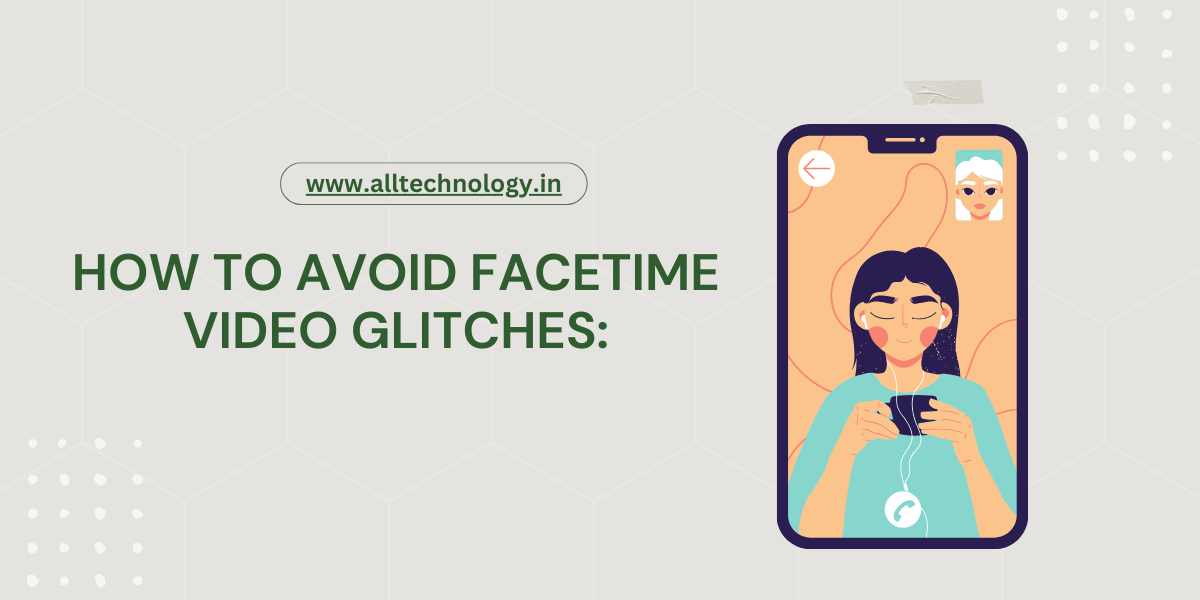Introduction
Hello Bloggers welcome alltechnology blog. In this blog you will learn How to Avoid FaceTime Video Glitches: IFaceTime has become an essential tool for staying connected with loved ones, conducting business meetings, and even participating in virtual events. Yet, nothing is more frustrating than a video call marred by glitches, poor quality, and frozen frames. Whether it’s a crucial conversation or a casual catch-up, ensuring smooth, high-quality video can make all the difference. Let’s delve into some strategies to enhance your FaceTime experience, transforming those pixelated moments into crystal-clear connections.
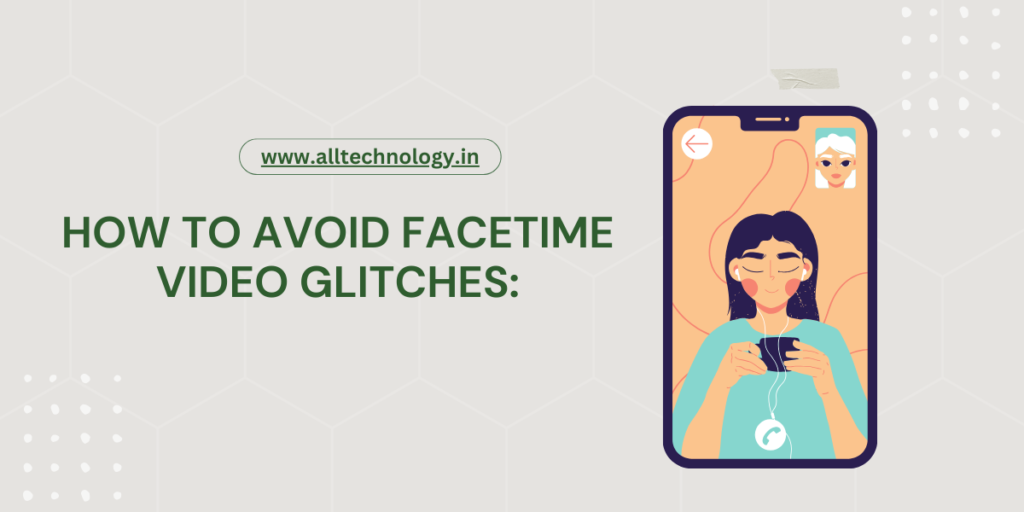
How to Avoid FaceTime Video Glitches: Boost Your Video Quality with These Tips
In the era of virtual communication, FaceTime has become a staple for keeping in touch with loved ones, conducting business meetings, and even attending virtual events. However, there’s nothing more frustrating than a FaceTime call plagued by video glitches. Fear not! Here are some top-notch tips to enhance your FaceTime video quality and ensure smooth, glitch-free conversations.
1. Optimize Your Internet Connection
A robust internet connection is the backbone of seamless FaceTime calls. Start by ensuring your Wi-Fi signal is strong. Position yourself close to your router or consider using an Ethernet cable for a direct connection, which can significantly reduce latency and improve video quality. If Wi-Fi isn’t an option, a stable 4G or 5G connection can suffice, but always aim for the highest available bandwidth.
2. Close Unnecessary Apps and Programs
Running multiple applications simultaneously can hog your device’s resources, leading to lag and poor video quality. Before you start a FaceTime call, close any unnecessary apps and programs. This frees up your device’s CPU and RAM, ensuring FaceTime has the maximum resources available for a smooth performance.
3. Update Your Software Regularly
Keeping your device’s operating system and the FaceTime app up to date is crucial. Software updates often come with bug fixes and performance improvements that can enhance video call quality. Make it a habit to check for updates regularly and install them promptly.
4. Adjust Your Lighting
Good lighting can make a world of difference in your video call quality. Natural light is ideal, so try to position yourself near a window. If natural light isn’t available, use a well-placed lamp to illuminate your face evenly. Avoid backlighting, as it can cause your face to appear dark and shadowy on the screen.
5. Check Your Camera and Microphone Settings
Ensure your device’s camera lens is clean and unobstructed for the best video quality. Additionally, check your microphone settings to ensure you’re clearly heard. Sometimes, adjusting the settings can resolve issues that cause glitches or poor audio and video quality.
6. Restart Your Device
When all else fails, a good old-fashioned restart can do wonders. Restarting your device can clear temporary files, refresh the system, and resolve any underlying issues that might be affecting your FaceTime calls.
7. Use a Dedicated Device
If possible, use a dedicated device for FaceTime calls. Devices that are solely used for video calls often perform better because they are not bogged down by other applications and processes. A tablet or a smartphone dedicated to FaceTime can significantly enhance the overall call quality.
8. Leverage Wi-Fi Calling
If your cellular connection is weak, consider using Wi-Fi calling. This feature allows you to make calls over Wi-Fi, which can provide a more stable connection and better video quality compared to a poor cellular signal.
9. Optimize FaceTime Settings
Within the FaceTime app, there are various settings you can tweak to improve performance. For instance, disabling HD video can reduce the bandwidth usage, which might help if you’re on a slower connection. Additionally, turning off features like “Auto-Enhance” can sometimes lead to a more stable call.
10. Minimize Movements
Lastly, try to minimize sudden movements during the call. Excessive motion can strain the video processing and lead to glitches. Keeping your device steady and maintaining a relatively still position can contribute to a clearer, more stable video call.
Optimize Your Internet Connection
First and foremost, the backbone of any video call is a stable internet connection. High-speed internet is not just a luxury but a necessity. To avoid lag and pixelation, consider the following tips:
- Upgrade Your Bandwidth: If your current plan struggles under the weight of HD video calls, it’s time to consider a higher bandwidth package. The more data your connection can handle, the better your video quality will be.
- Position Your Router Strategically: Place your router in a central location within your home to ensure even coverage. Avoid barriers like thick walls or electronic interference that can weaken the signal.
- Use Ethernet for Stability: For an unwavering connection, connect your device directly to the router using an Ethernet cable. This reduces latency and provides a more reliable connection than Wi-Fi.
Adjust Device Settings
Your device’s settings play a pivotal role in video call quality. Small tweaks can yield significant improvements:
- Close Background Apps: Running multiple applications simultaneously can drain your device’s resources. Close unnecessary apps to free up processing power for your FaceTime call.
- Enable Do Not Disturb: Prevent interruptions and notifications from distracting you during the call. This not only enhances your focus but also conserves bandwidth.
- Check Camera and Mic Quality: Ensure your camera lens is clean and your microphone is unobstructed. Dust or debris can degrade audio and video quality.
Enhance Lighting and Environment
Your surroundings can greatly impact the clarity of your video. Here are some tips to ensure you look your best:
- Utilize Natural Light: Position yourself facing a window to take advantage of natural light. If that’s not possible, use soft, diffused lighting to avoid harsh shadows.
- Declutter Your Background: A clean, tidy background minimizes distractions and keeps the focus on you. Virtual backgrounds can be fun but might introduce visual glitches if not used properly.
- Mind Your Positioning: Keep the camera at eye level to maintain natural eye contact. This angle is not only flattering but also fosters a more engaging conversation.
Update Software Regularly
Ensuring your software is up-to-date can fix bugs and improve performance:
- Keep Your OS Current: Operating system updates often include fixes that enhance FaceTime performance. Make it a habit to install updates promptly.
- Update FaceTime App: Regularly check for updates to the FaceTime app. Developers frequently release enhancements that can boost call quality.
- Restart Your Device: Sometimes, a simple restart can resolve hidden issues that impact performance. It’s a quick fix that can make a big difference.
Troubleshoot Persistent Issues
If problems persist despite your best efforts, a deeper dive into troubleshooting may be required:
- Check Network Congestion: Peak usage times can slow down your internet speed. Try scheduling calls during off-peak hours to see if performance improves.
- Reset Network Settings: Resetting your device’s network settings can resolve hidden configuration issues. Remember to note your Wi-Fi passwords before proceeding.
- Consult Your Provider: If you consistently experience poor video quality, contact your internet service provider for assistance. They can run diagnostics and suggest solutions tailored to your setup.
Conclusion
In a world where virtual communication has become a lifeline, ensuring high-quality FaceTime calls is more important than ever. By optimizing your internet connection, keeping your software up to date, adjusting your device settings, managing bandwidth, and troubleshooting effectively, you can enjoy glitch-free video calls. So next time you FaceTime, rest easy knowing you’re set for a seamless, clear, and enjoyable conversation.
FAQ
Question 1. Why is my FaceTime glitching out?
Reset your network settings
Wondering how to fix a poor connection on FaceTime? Check your Wi-Fi or mobile network. If either is running slowly or other people are using the same Wi-Fi to stream video, you may not be able to make or receive FaceTime calls. Then try this trick: Reset your network settings.
Question 2. How do I stop my camera from glitching on FaceTime?
- Check your camera by filming a brief test video.
- Hang up and try again.
- Close and then re-open the FaceTime app, then attempt the call again.
- Try to reposition yourself so that you have a direct line-of-sight to the source of your Wi-Fi signal, with no major obstacles between you.