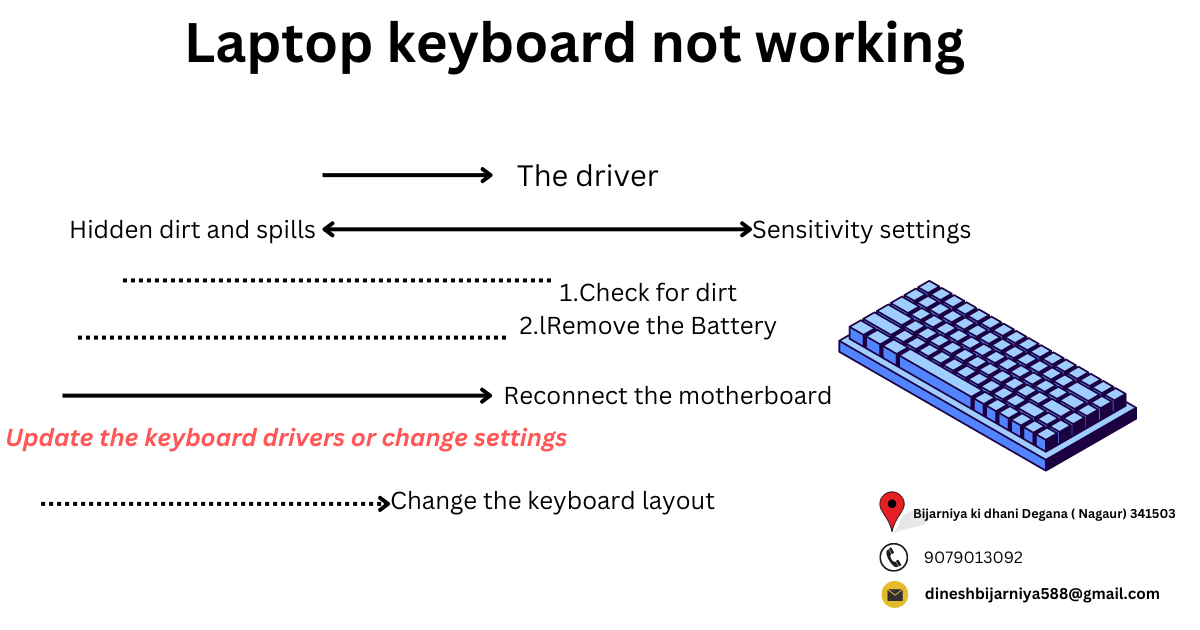Hello दोस्तों alltechnology Blog एक computer और Technology विषयों से सम्बंधित जानकरी का ब्लॉग है, इस Blog के अन्दर प्रत्येक दिन Computer, Mobiles और Technology से सम्बंधित जानकरी Publish की जाती है अगर आप Computer और मोबाइल से सम्बंधित कोई भी जानकरी लेना चाहते हो और कोनसे मोबाइल्स नए आने वाले है, के बारे में जानना चाहते है तो हमारे Blog से जुड़िये और कुछ न कुछ नया सीखते रहिये. Laptop keyboard not working
Why is my laptop keyboard not typing?
There are several reasons you may be having trouble with your keyboard, from hardware failure to software issues. But most of the time, you can narrow it down to a few common laptop repair problems,
The driver
Your keyboard may be unresponsive because of a driver issue.
Hidden dirt and spills
There could be dirt in or around specific keys causing them to stick, jam, or stop working.
Sensitivity settings
When you press a key once and it appears on your screen several times, your settings could have updated incorrectly or been changed, resulting in multiple entries per keypress.
How to fix keyboard on laptop
Most hardware issues can be identified by look and feel. Is your keyboard dirty? Do certain keys feel sticky or difficult to press? Is the T loose or barely hanging on? If so, here are the best ways to fix your laptop’s hardware:
- Check for dirt
- Remove the Battery
Reconnect the motherboard
If your keyboard has lost connection with your laptop’s motherboard or has been damaged, this is a complicated problem. We recommend you take your laptop to an expert for a quick repair rather than fixing it yourself, like the ones at the
If you don’t see any physical dirt or damage, your keyboard may have a software glitch. Here are some expert tips that should help:
Related: – Top 20 Best Laptop for Designers
Update the keyboard drivers or change settings
Having trouble with your HP® or Dell® laptop keyboard not working? Your device drivers could be malfunctioning for several reasons, including third-party software or a power issue. Uninstall and reinstall the drivers to see if it fixes your keyboard. It’s simple:
How to update keyboard drivers on a Windows™ 10 or Windows 11 PC:
- Press the Windows key and search for “Device manager”.
- Click the arrow next to Keyboards, then right-click on a keyboard listed and select Update Driver.
- Select Search automatically for updated driver software.
- Click on Update Driver.
If you’re using a Mac®, your Accessibility settings could be causing problems as you type.
How to fix the keyboard keys on your MacBook:
- Open System Preferences > Accessibility, then click Keyboard in the menu on the left.
- Check to see if Enable Slow Keys is selected in the Hardware section. If so, unselect Enable Slow Keys.
While this feature can stop you from accidentally entering keys you don’t want to, it can also cause general typing issues.
Related: –31 latest gaming laptops that won’t fail you
Change the keyboard layout
It’s possible that the language on your laptop or keyboard layout was accidentally changed. If you notice your keys are producing different letters than they should be, follow these steps: